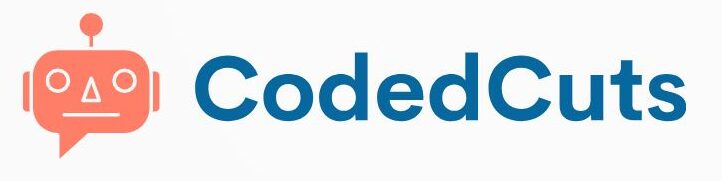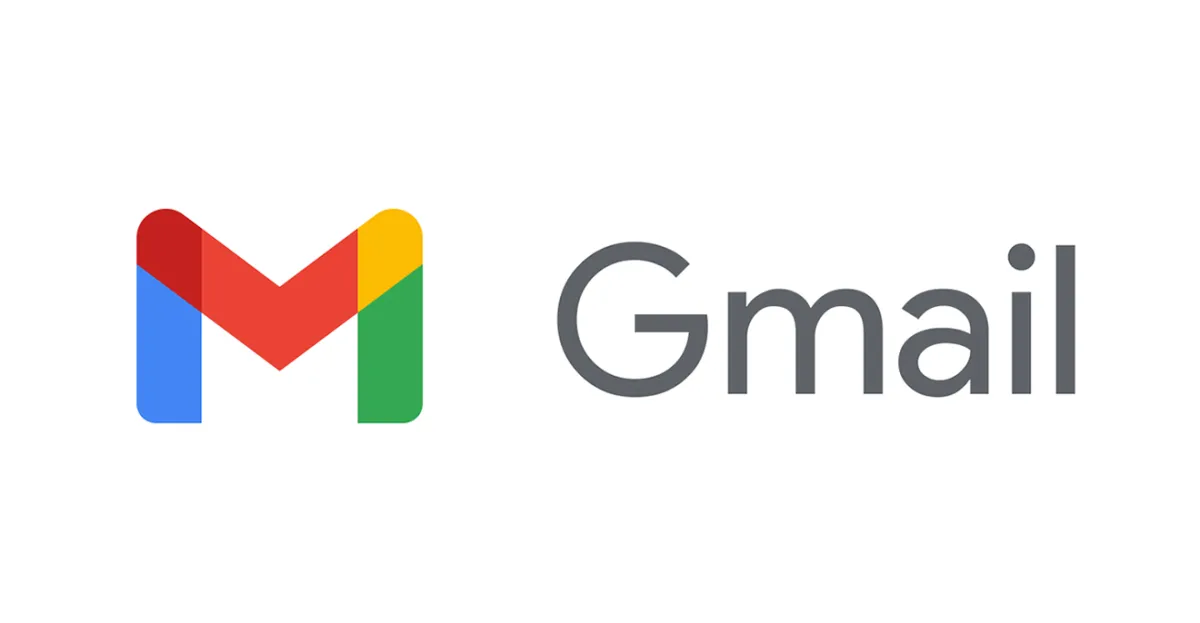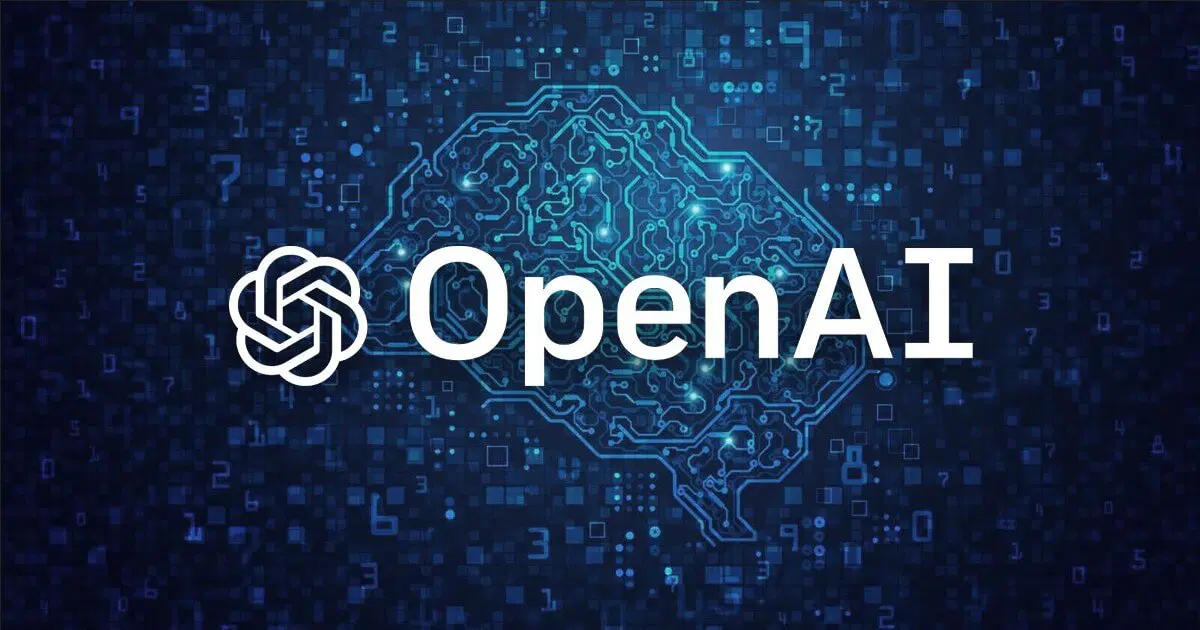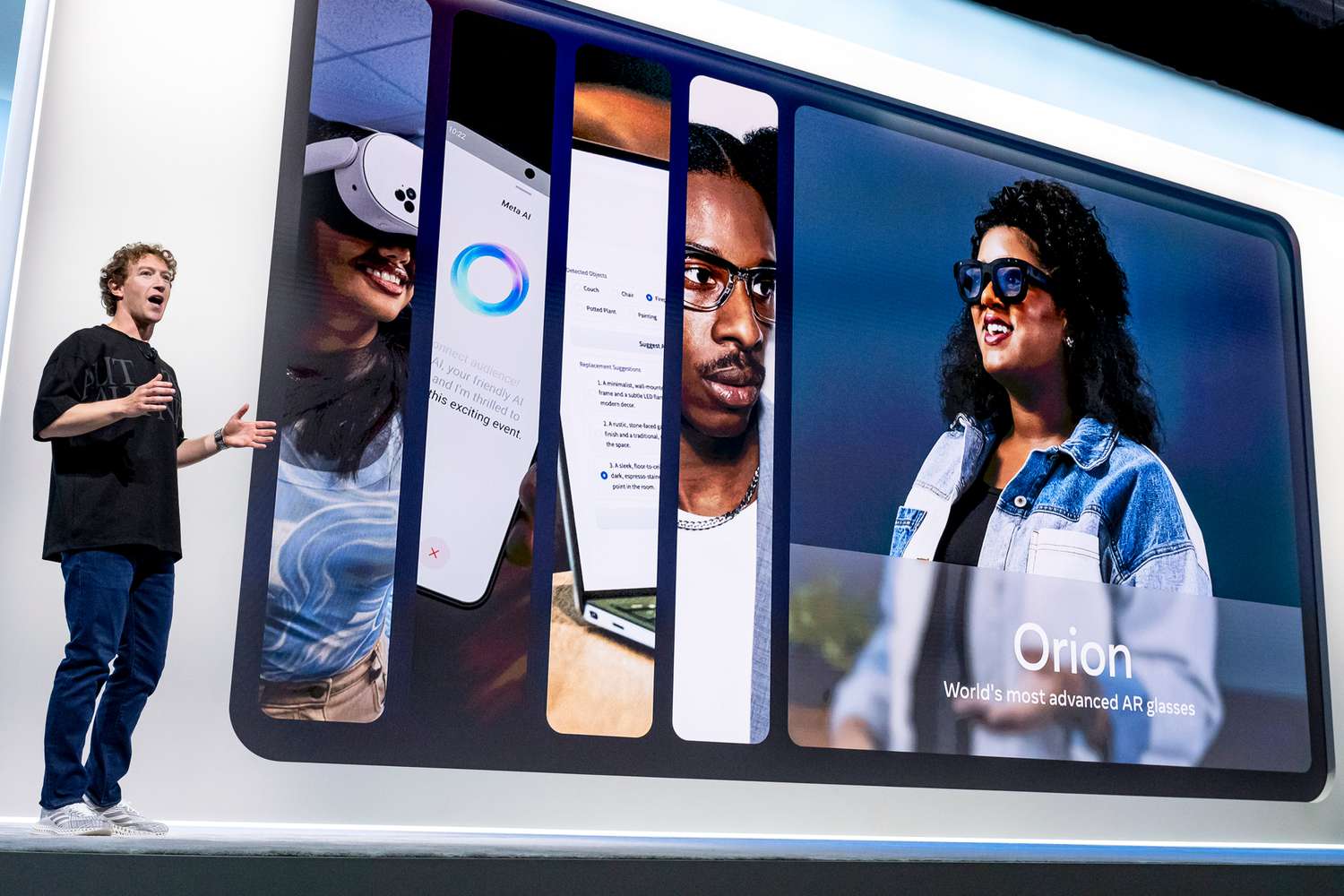If you’re spending more than 10 minutes a day in your Gmail inbox, you’re wasting time. Most people don’t realize Gmail is packed with keyboard shortcuts and hidden features that can make email management insanely fast and even (dare we say it?) fun.
In this post, we’re going beyond the basic “Ctrl + Enter” to send an email. We’re diving into five crazy Gmail shortcuts that’ll instantly transform how you handle email. These are weirdly underused—but once you try them, you won’t go back.
Let’s go.
1. Hit “G + I” to Teleport to Inbox — Instantly
Yes, that’s right. No more dragging your mouse to the sidebar. When you hit the letter G, then I (not together—press them one after the other quickly), you’ll be instantly teleported to your Inbox, no matter where you are in Gmail.
Why it’s good:
If you’re deep in Sent Mail or Drafts, this shortcut pulls you right back to home base—lightning fast.
👉 Try these similar G+ shortcuts:
- G + S: Go to Starred
- G + T: Go to Sent
- G + D: Go to Drafts
- G + A: Go to All Mail
✅ Pro tip: Make sure keyboard shortcuts are turned on. Go to Settings > See all settings > Advanced, then enable Keyboard Shortcuts.
2. “Shift + U” — Read Email as Unread
Ever opened an email, skimmed it, and thought, “I’ll reply later,” then totally forgot about it?
This shortcut is your second chance. Just press Shift + U on any selected conversation, and it’ll be marked Unread, jumping back to bold mode in your inbox.
This is perfect when:
- You want to mentally “flag” an email without starring it.
- You want to revisit something important later.
- You accidentally opened an email too early.
3. “E” to Archive Without Clicking a Thing
So simple, yet so powerful.
When you’re viewing your inbox or a conversation thread, just press E and Gmail will archive the selected email(s). No clicking checkboxes. No dragging to folders. No mouse movement.
Why it matters:
Archiving is like Marie Kondo for your inbox. It keeps things clean without deleting them. The email disappears from your Inbox but is still searchable in “All Mail.”
You can do this:
- From the Inbox: Select multiple emails, hit E.
- From an open thread: Just press E, and poof—it’s gone from the inbox.
🔥 Bonus combo:
- Hit J or K to move between emails, then press E to rapidly clear your inbox. It’s like playing a game.
4. “C + D” — Open Compose in a New Window
We all know that C starts a new message. But did you know that Shift + C (or D, depending on your OS/browser) opens the Compose window in a separate browser window?
This is a game-changer if you:
- Want to compose while referencing other emails.
- Use multiple monitors.
- Don’t want Gmail’s compact compose window getting in the way.
Here’s how to use it:
- Shift + C: Compose in a new window.
- Shift + D: Compose in a new tab.
Yes, it feels like email magic.
🛠️ Troubleshooting: If nothing happens, your browser may be blocking pop-ups. Allow pop-ups for Gmail to use this properly.
5. “.” — Open the Action Menu
Here’s the one almost nobody knows: when you have an email selected, press the period key (“.”) and boom—the More actions menu opens up.
From here, you can:
- Mute a thread
- Add labels
- Mark as important
- Filter messages like these
It’s like bringing the right-click menu to your keyboard.
Why it rocks:
- Saves time from hunting menus with your mouse.
- Opens up advanced Gmail features most people never touch.
- Looks impressive when people see you do it.
Bonus: Activate Superpowers with the “?” Key
Want to discover even more shortcuts? Press Shift + / (which is the “?” key), and Gmail will open a full cheat sheet of keyboard shortcuts right on your screen.
You can scroll, search, and even print this list if you’re old school.
💡 Insider tip: The cheat sheet even shows you custom shortcuts—once you enable them in Settings > Advanced > Custom Keyboard Shortcuts. Follow CodedCuts for more.
Final Words: Don’t Just Read. Do.
Here’s the deal. You can read all the productivity hacks in the world, but unless you start using them, nothing changes.
So here’s your Gmail challenge:
- Turn on shortcuts in Gmail settings.
- Pick TWO shortcuts from this list.
- Use them for the next 3 days.